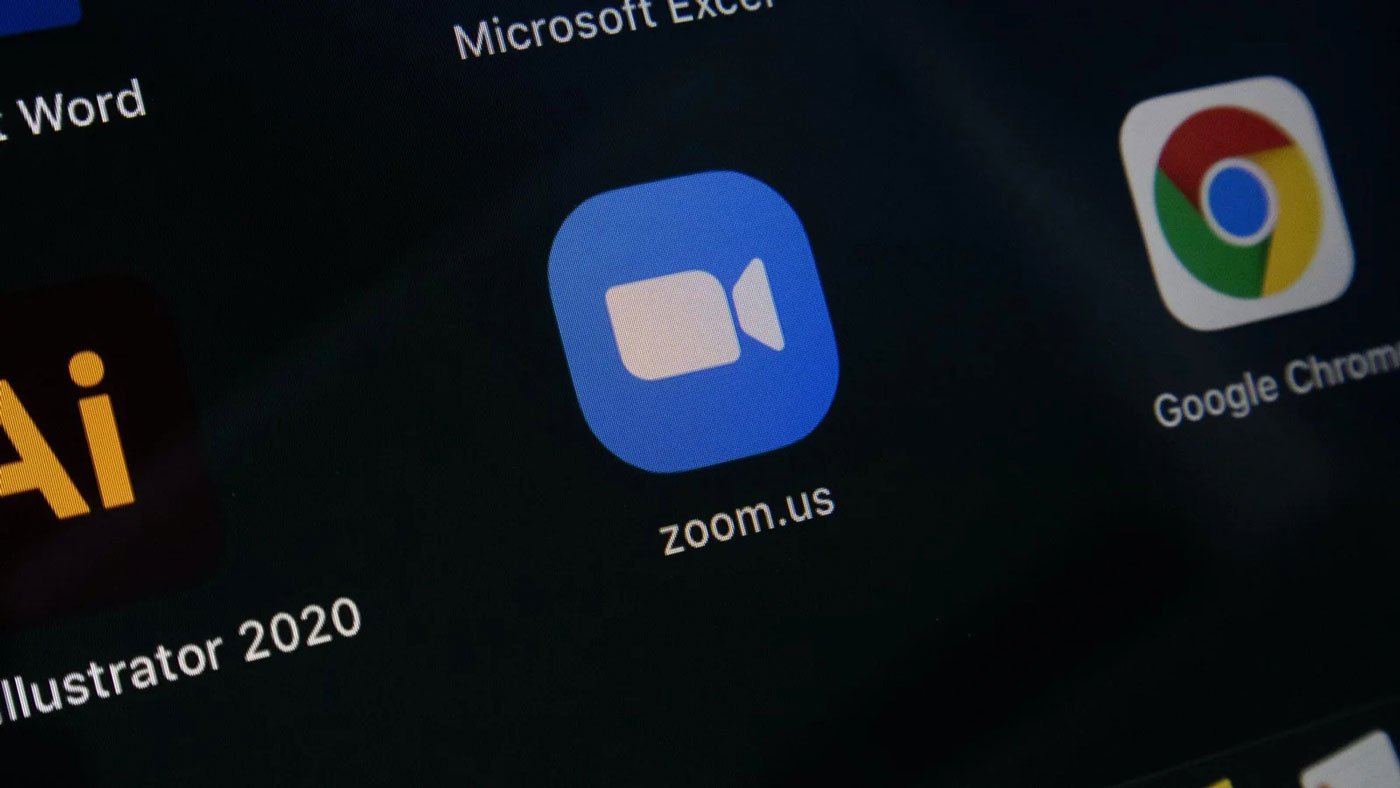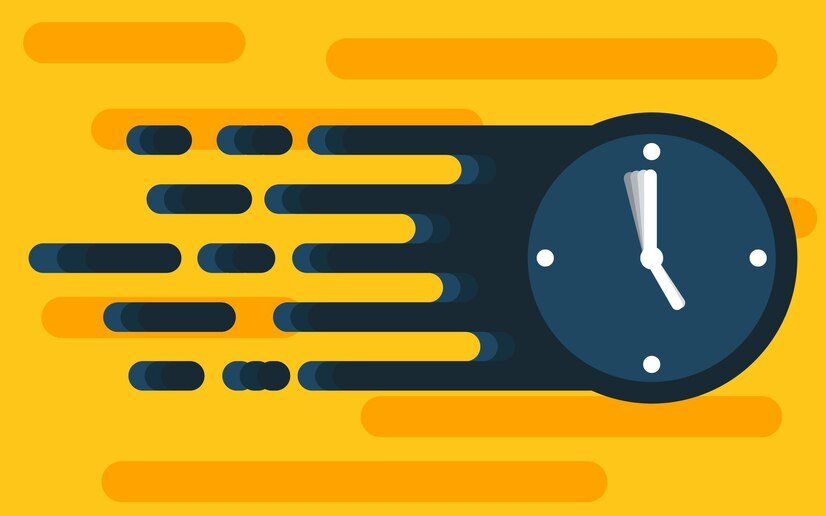In today’s digital world, virtual meetings have become an integral part of our lives. With the rise of remote work, video conferencing platforms like Zoom have gained immense popularity. Zoom allows people to connect and collaborate seamlessly, but did you know that it also offers transcription services? In this article, we will explore the world of Zoom transcription, its benefits, how to enable it, and how to access and view your meeting transcripts.
Transcription is the process of converting spoken language into written text. It is a valuable tool that can enhance communication and accessibility in various settings. Zoom, being a versatile platform, understands the importance of transcription and has integrated it into their software. With Zoom transcription, you can have a written record of your meetings, making it easier to review and share important information.
Understanding the benefits of Zoom transcription
Enabling transcription in Zoom comes with numerous benefits. Firstly, it provides accessibility to individuals who are deaf or hard of hearing. Transcripts allow them to fully participate in meetings by reading the conversation instead of relying solely on audio. Additionally, transcription is beneficial for non-native English speakers or those who have difficulty understanding accents. They can refer to the transcript to ensure they don’t miss any crucial details.
Moreover, having a transcript of your meetings helps with note-taking and summarizing discussions. Instead of furiously scribbling down notes, you can focus on actively participating in the meeting and later refer to the transcript for a comprehensive summary. Transcripts also serve as a valuable reference for future meetings or when sharing information with absent team members.
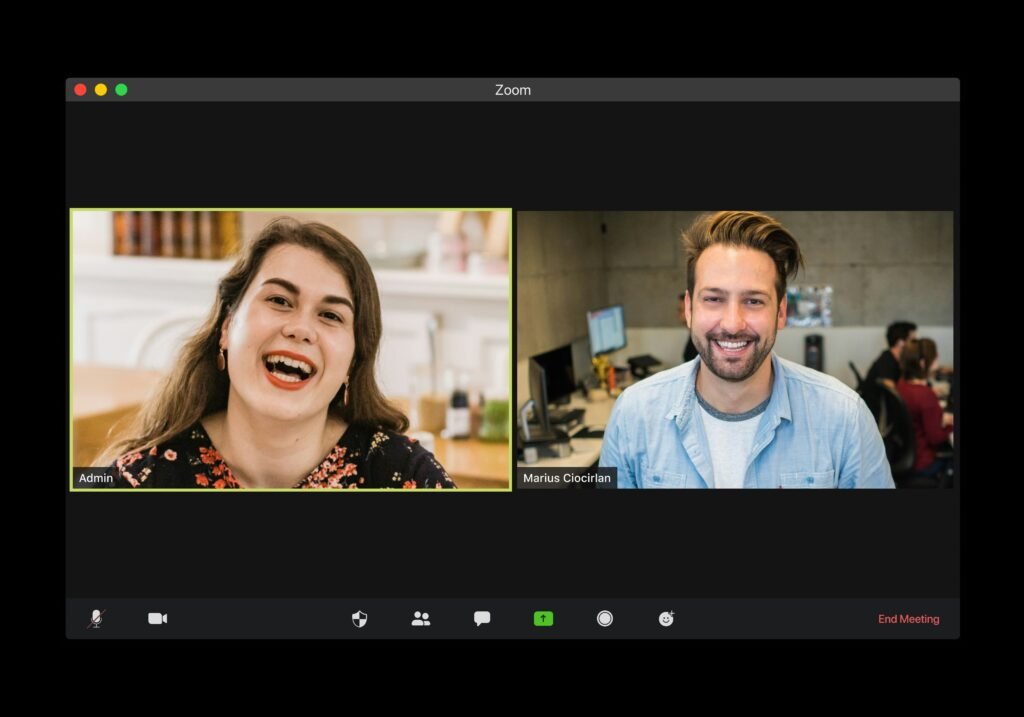
Enabling transcription in Zoom
Enabling transcription in Zoom is a straightforward process. To get started, ensure that you have the latest version of the Zoom desktop client installed on your computer. Once you’re ready, follow these simple steps:
- Sign in to your Zoom account and navigate to the Settings tab.
- In the Meeting section, scroll down until you find the In-Meeting (Advanced) options.
- Enable the Closed Captioning feature by toggling the switch to the right.
- You will have the option to assign someone to type the captions or use a third-party service. Choose the option that works best for you.
- Click Save to apply the changes.
Congratulations! You have successfully enabled transcription in Zoom. Now, let’s explore how you can obtain a transcript of your Zoom meetings.
How to get a transcript from a Zoom meeting
Getting a transcript from a Zoom meeting is a simple process, thanks to the platform’s built-in transcription capabilities. Once you have completed a meeting with transcription enabled, follow these steps to access your transcript:
- After the meeting ends, navigate to the Zoom Web Portal in your internet browser.
- Click on the Recordings tab on the left-hand side of the screen.
- Find and select the meeting recording that you want the transcript for.
- Under the Playback section, click on More.
- From the drop-down menu, choose Transcript.
- The transcript will appear on the right side of the screen, displaying the text of the meeting.
By following these steps, you can easily obtain a transcript of any Zoom meeting that you have recorded. But what if you want to access the chat transcript specifically? Let’s find out.
Accessing your Zoom chat transcript after a meeting
During Zoom meetings, participants often utilize the chat feature to share important links, notes, or comments. If you wish to access the chat transcript after a meeting, Zoom provides a convenient way to do so. Here’s how:
- Open the Zoom desktop client on your computer.
- Navigate to the Meetings tab and select the Recorded tab at the top.
- Locate the meeting recording that you want to access the chat transcript for and click on it.
- In the Playback section, click on More.
- From the drop-down menu, choose Chat Transcript.
- The chat transcript will appear on the right side of the screen, displaying the conversation that occurred during the meeting.
Now you can easily refer to the chat transcript for any links, notes, or discussions that took place during your Zoom meeting. But what exactly does a Zoom transcript look like? Let’s delve into its format.
Exploring the format of a Zoom transcript
A Zoom transcript typically follows a clean and organized format. Each line of dialogue is time-stamped, making it easy to track the conversation and associate it with specific moments in the meeting. The transcript includes the names of the participants, allowing you to identify who said what. Zoom’s transcription service strives to achieve accuracy, ensuring that the text reflects the spoken words as closely as possible.
The format of a Zoom transcript makes it easy to navigate and search for specific information. You can quickly skim through the transcript to find key points, action items, or any other details discussed during the meeting. This organized structure enhances productivity and saves time by eliminating the need to listen to the entire meeting recording.
Viewing a transcript of a Zoom meeting
Viewing a transcript of a Zoom meeting is a breeze, thanks to the user-friendly interface of the Zoom platform. Once you have obtained a transcript, follow these steps to view it:
- Open the Zoom Web Portal in your internet browser.
- Navigate to the Recordings tab on the left-hand side of the screen.
- Locate the meeting recording for which you have the transcript and click on it.
- Scroll down to the Transcript section.
- Click on the View button next to the transcript you want to read.
- The transcript will open in a new window, allowing you to easily read and refer to the text.
By following these steps, you can effortlessly view any transcript associated with your Zoom meetings. Now that you’re familiar with the basics of Zoom transcription, let’s explore some advanced features and settings.
Advanced features and settings for Zoom transcription
Zoom offers advanced features and settings to enhance your transcription experience. Some notable options include:
- Live Transcription: Zoom allows you to enable real-time transcription during your meetings, providing immediate access to the text as the conversation unfolds.
- Custom Vocabulary: You can create a custom vocabulary list to ensure accurate transcription of industry-specific terms, acronyms, or names that may not be recognized by default.
- Transcription Services: If you require higher accuracy or specialized transcription services, Zoom provides integrations with third-party transcription service providers that offer human-generated transcriptions with 99% accuracy.
These advanced features and settings give you more control and flexibility when it comes to transcription in Zoom. Explore the options and choose the ones that best suit your needs.
Alternative transcription services for Zoom
While Zoom offers its built-in transcription services, you might also consider exploring alternative transcription services for additional features or customization options. Several reputable transcription service providers offer integration with Zoom, allowing you to seamlessly obtain accurate and reliable transcriptions. Some popular alternatives include:
- Rev: Rev is a well-known transcription service that offers fast turnaround times and high-quality transcriptions.
- Sonix: Sonix provides automated transcription services with powerful search and editing capabilities.
- Trint: Trint utilizes artificial intelligence to generate accurate transcriptions and offers various editing and collaboration tools.
Each service has its own unique features and pricing structure, so it’s worth exploring different options to find the one that best fits your requirements.
Conclusion
In conclusion, Zoom transcription is a valuable feature that enhances accessibility, collaboration, and productivity in virtual meetings. Enabling transcription in Zoom is a simple process that opens up a world of possibilities. You can obtain meeting transcripts, access chat transcripts, and explore the format of a Zoom transcript effortlessly. Additionally, Zoom offers advanced features and settings, as well as integrations with alternative transcription services, giving you the flexibility to tailor your transcription experience to your specific needs.
So, next time you’re considering transcription services for your Zoom meetings, remember that we offer our human-generated services with 99% accuracy. Embrace the power of Zoom transcription and unlock the full potential of your virtual meetings.